
18-11-10, 01:23
|
|
• iOS 4.2
• Ik heb geen iPad
• Besturingssysteem: Windows
|
|
Geregistreerd: Sep 2010
Locatie: -
Berichten: 20
|
|
 Gelezen op iPhone, ongelezen in Hotmail op PC
Gelezen op iPhone, ongelezen in Hotmail op PC
Hallo,
Ik heb sinds afgelopen weekend een iPhone 4 16gb en ik ben er erg blij mee. Ik had mijn hotmail account ingesteld zodat ik mijn mail op mijn iPhone kon lezen. Het probleem was echter dat wanneer ik mijn mail had gelezen die mailtjes in hotmail (op de pc) nog als ongelezen stonden. Erg vervelend en ik kon zo snel niet iets vinden wat dat op zou lossen.
Echter kwam ik zojuist op de onderstaande site waar duidelijk staat uitgelegd hoe je dat probleem kunt verhelpen. Het werkte bij mij en ik kon het hier niet vinden dus post ik de oplossing zelf maar.
Set up Hotmail via Exchange on your iPhone and iPad - Australian Macworld
Hierbij de tekst:
Microsoft recently announced that it it now allowing users to connect their iPhones, iPads and iPod touches to its free webmail service – Windows Live Hotmail – via Exchange ActiveSync. Before, the only option for Hotmail users wanting to access their email on the go was to set up their accounts via POP3 or login via a web browser. Because the POP3 protocol does not reflect changes to email statuses (whether read, deleted, etc) with the server version, so your emails end up out of sync. Exchange ActiveSync, on the other hand, reflects your changes across all devices. Plus, it means all your new Hotmail messages can be pushed directly to your iPhone or iPad.
Even better, setting it up on your iPhone or iPad is relatively simple (and thankfully, the same process on either device): - Open Settings and select ‘Mail, Contacts, Calendars’.
- Select ‘Add account’, and choose ‘Microsoft Exchange’.
- For ‘Email’, enter your Hotmail email address (yourname@hotmail.com, for example).
- Leave the ‘Domain’ field blank, but enter your Username (probably yourname@hotmail.com) and Password (hopefully not yourname1234).
- Give the account a description (this will appear in the Email app to identify the account). Select Next.
- After that has verified, a new field – ‘Server’ – will appear. Enter m.hotmail.com in this field. Select Next again.
- Choose which services you want to sync (Mail, Contacts and Calendars), and you’re done.
You can also set up how many days worth of mail you want to sync across and which folders should push emails to you.
To set up whether you want your email pushed to your phone (it’s an all-or-none decision if you have multiple Push-enabled accounts), go back to ‘Mail, Contacts, Calendars’, and select ‘Fetch New Data’. Here you can toggle Push on/off or choose to fetch data every 15 minutes, 30 minutes, hourly or manually (the latter will go easiest on your battery).
|

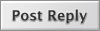


 Lineaire weergave
Lineaire weergave


