voor degene waarbij het niet gelukt is om een custom firmware te herstellen onder windows is hier de oplossing.
Ik heb zelf diverse pogingen ondernomen om een custom firmware te herstellen onder windows met behoud van m'n baseband. het wilde maar niet lukken tot ik het volgende tegenkwam.
Ik heb dit zelf gedaan bij m'n iPhone 3GS. Deze draait nu een eigen gemaakt custom firmware die ik zelf via itunes heb geactiveerd met behoud van m'n baseband 05.13.04.
Ik kan tevens ook melden dat push notificaties werken.
--------------------------------------------------------------------------------
Ok, so since sn0wbreeze seems to be way off I managed to find out a way to jailbreak the iPhone 3GS on Windows using a PwnageTool custom firmware.
Firstly, this is not for the faint hearted, it's a pretty complicated procedure and you will want to make sure you read every step thoroughly. Follow these steps exactly and you will be jailbroken on 4.1 before you know it.
Secondly this does not work on iPhone 3G or ipt3g/2g etc. Only iPhone 3GS, iPhone 4, iPod Touch 4G and Apple TV 2G can be jailbroken with this method. This method will work on any firmware (I did it on a new bootrom 3GS running 3.1.2).
So, you will need a bunch of tools to get this working.
- iRecovery
- Greenpois0n RC3
- A 4.1 firmware cooked by PwnageTool 4.1.2
You can create your own custom ipsw using VMWare, or you can find someone to send you one or possibly find one online somewhere. The firmware should be a PwnageTool 4.1.2 creation as 4.1 and 4.1.1 had the option to upgrade baseband.
Once you have all of these files, here is what to do:
Quote:
Procedure:
1. Put phone into Recovery mode (NOT DFU)
While the phone is off, hold down the Home button and immediatly plug it into your computer.
2. From a command prompt (Start>Run>"cmd"), change to the directory where you extracted irecovery, and enter:
1. irecovery -s
2. setenv boot-args 2
3. setenv auto-boot false
4. saveenv
5. /exit
3. Run greenpois0n - it will guide you to DFU mode, then it will stop on a white screen after you click "Jailbreak".
It should say "Jailbreak Complete!" and NOT "Jailbreak Failed!" next to the progressbar at the bottom.
4. Extract the iBSS from your custom PwnageTool image (firmware.ispw/Firmware/dfu/iBSS.BoardID.RELEASE.dfu) into your irecovery folder.
You can use WinRAR or another ZIP extractor to do this. IPSW files are really just ZIP files!
5. At a command prompt:
1. irecovery -f iBSS.****.dfu
iBSS.****.dfu should be replaced with the name of the iBSS that you just extracted from the pwnagetool image - ie iBSS.n88ap.RELEASE.dfu
6. At a command prompt:
1. irecovery -s
2. setenv boot-args 0
3. saveenv
4. go image decrypt 0x41000000
5. go jump 0x41000040
6. /exit
At the "go jump" point your device should appear to reboot. Whether it goes back to a white screen or shows the Connect to iTunes screen depends on the firmware image used.
7. Shift + Restore your PwnageTool cooked firmware from iTunes.
Good luck! - sbingner
Credit for this goes to sbingner
from modyi.com
--------------------------------------------------------------------------------

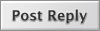






 Lineaire weergave
Lineaire weergave


